 |
 |
 |
 |
 |
Welcome to Page View, where you lay out a page with content such as text, pictures, and navigation controls. In the upper left you'll notice two labels for the two areas of your page: Layout and MasterBorder. The labels change color to show which area you have selected. |
|
 |
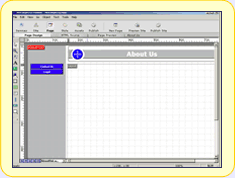 |
A MasterBorder is the set of margins that surround your Layout. Like a template, a MasterBorder contains design elements that a group of pages share, such as navigation bars and banners. Assign a MasterBorder to a range of pages to give them a consistent look.
|
|
 |
The Layout area is for the page's unique content. To learn how to add content to a page, watch the movie. With NetObjects Fusion you can add any kind of content to your pages: pictures, navigation buttons, tables, sound, video, HTML pages created elsewhere, Java, ActiveX, database records, and much more.
|
|
 |
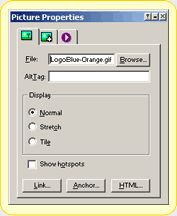 |
Assign properties for the object or area you selected on the Properties palette. For example, you can add links, HTML, or Dynamic Actions to an object, or set the size of a page area. For a description of any property on a dialog or palette, right-click it and choose "What's This" from the shortcut menu. Or choose Help Topics from the Help menu and explore complete reference information. |
To see how your site will look to your site visitors, click the Preview button. NetObjects Fusion quickly generates the site's HTML pages and displays them in your browser so you can test them. Choose between Microsoft and Netscape browsers in the NetObjects Fusion Options dialog.
|
|
 |
 |
|
 |
|
 |
 |
To hide this help, open a site using the File menu. |
| |
|